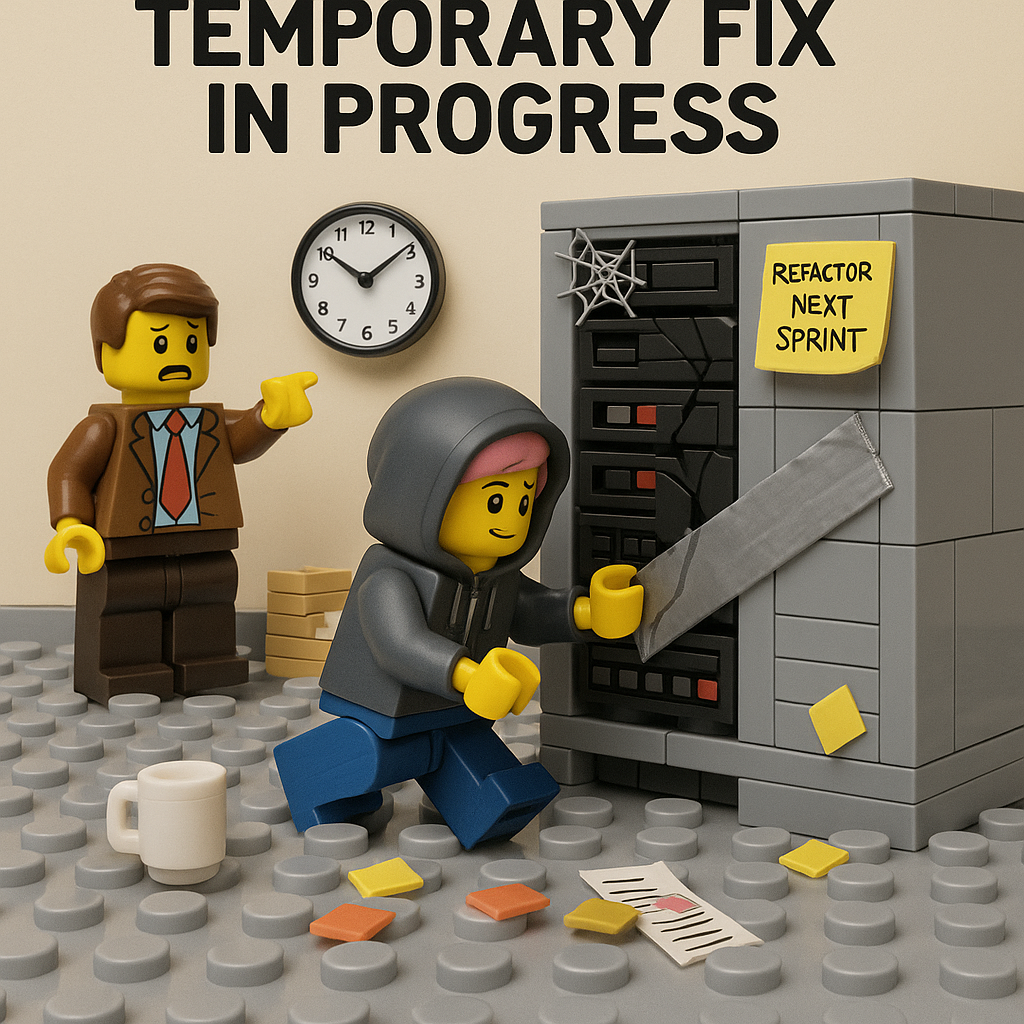How to build a working hours tracker
After I wrote the story about my very first MicrosoftFlow I was curious if I could do another one. So I don’t wanted to create a new flow, but to improve the one I created before. What I want to achieve: A flow button, from which different freelancers can submit their working hours for different projects in a SharePoint list which accessed by HQ. Bonus: I want to have a minimum troubleshooting feature :-).
Step 1: I started with a list in SharePoint and 5 columns: Project Name, Hours spent, Today’s date,problem, and User.
Step 2: I chose the manual trigger flow button:
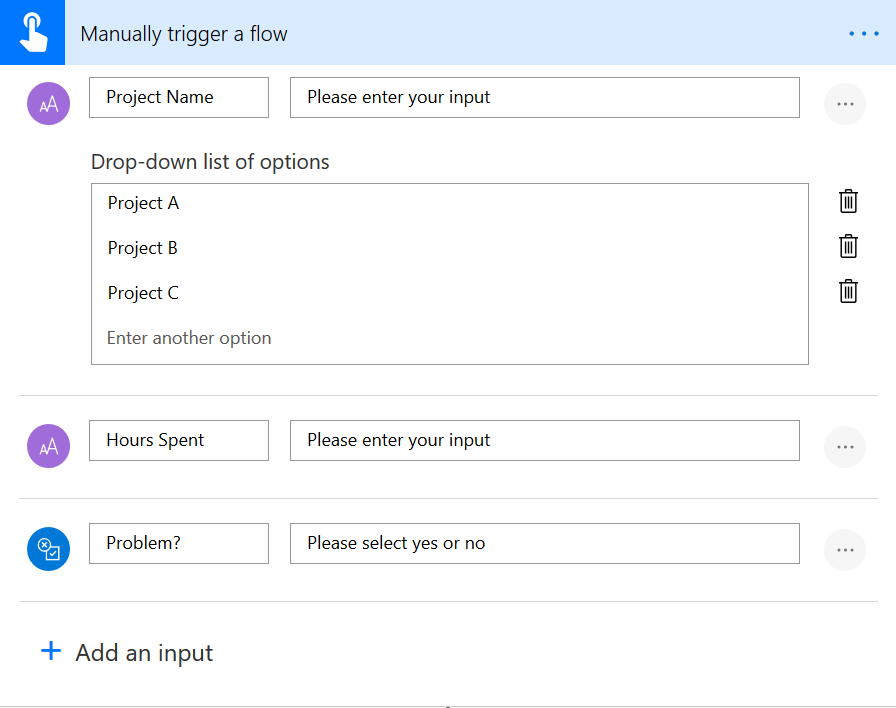 Microsoft Flow trigger manual
Microsoft Flow trigger manualFor the Project Name, I decided to add a drop-down list of options for the different projects and called them Project A, Project B, Project C. Hours Spent is just a text field, Problem is a yes/no field and User is just the Users name so we get a better overview who submitted which row.
This was just easy!
Step 3: I chose Create item in SharePoint, and connected to my SharePoint site and to the list I just created:
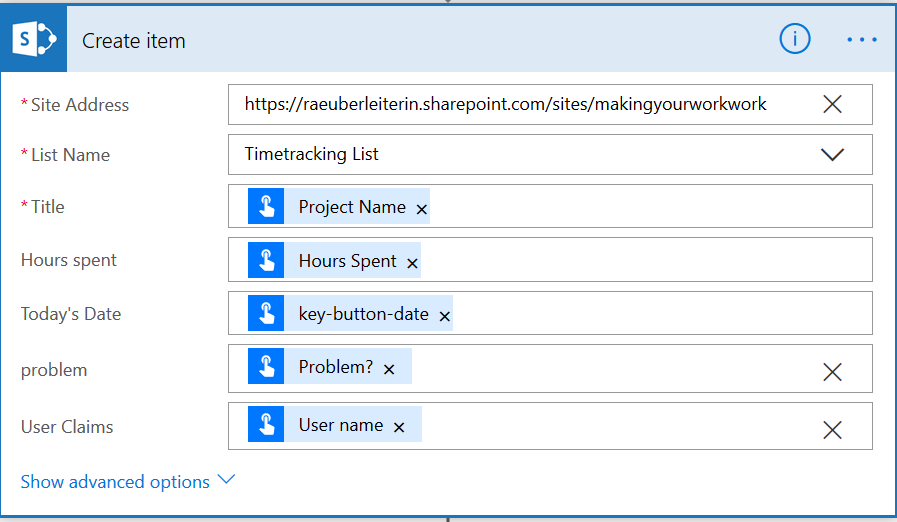 Microsoft Flow Create Item in SharePoint action
Microsoft Flow Create Item in SharePoint actionI The Fields are chosen from the Add Dynamic Content menu so that my inputs from the mobile button fills my SharePoint list. Magic :-)
Step 4: I want a mobile notification and further action depending on if a problem was submitted or not for two reasons: On the one hand I wanted to give my users a confirmation, that this button works and on the other hand I want to provide help if users need it.
 Microsoft Flow Condition
Microsoft Flow ConditionStep 5: notification for NO problem:
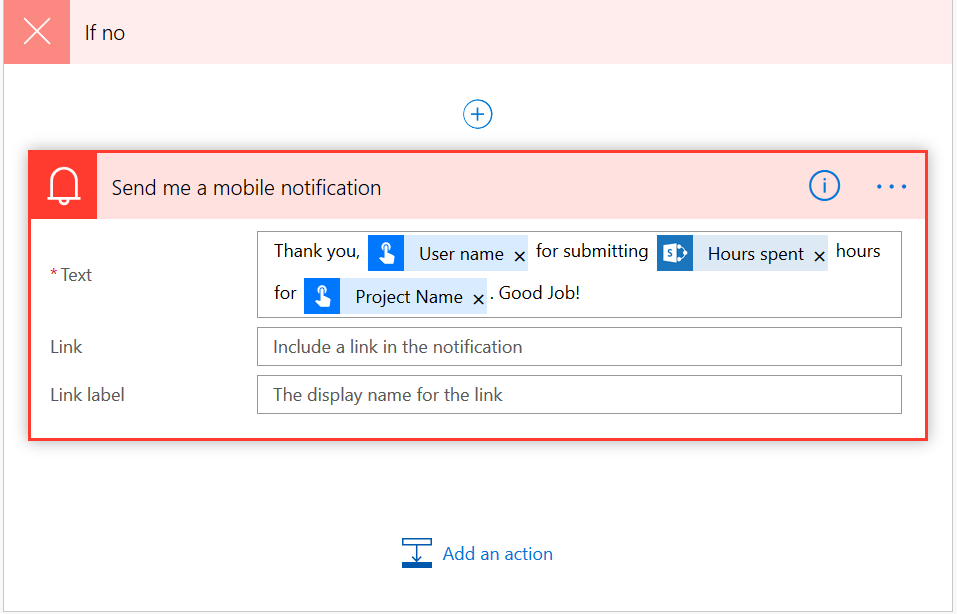 Microsoft Flow send mobile notification action
Microsoft Flow send mobile notification actionTo customize this a little bit, I used the User name and some other details for the mobile notification. I dont need links or link labels here.
Step 6: The notification for YES problem is a bit more extensive plus I want to send an email to my user:
 Microsoft Flow send notification and email actions
Microsoft Flow send notification and email actionsStep 7: Back to my SharePoint list I want to format the problem column:
 SharePoint format column sidebar
SharePoint format column sidebarso I get a clear overview which Projects need my attention! I sorted from yes to no and I’m done!
 SharePoint list with a formatted column
SharePoint list with a formatted columnBam! So if you are interested: this is the whole flow:
 Microsoft Flow flow
Microsoft Flow flowYou May Also Like
There are no temporary fixes (just permanent shortcuts)
Faking bold text with Unicode might make your post stand out — but it breaks screen readers, ruins searchability, and creates compliance risks. This blog breaks down why formatting tricks do more harm …
Introducing QR Watchface: Your wrist’s new best friend
Turn any URL into a perfectly sized QR code for your Apple Watch. Customize colors, check accessibility, and download a watch-optimized image with just one click. Effortless networking on your wrist.
What Tinder🔥 taught me about bad Dataverse design
Toxic Tinder traits meet Power Platform red flags in this brutally honest (and slightly hilarious) guide to what not to build.