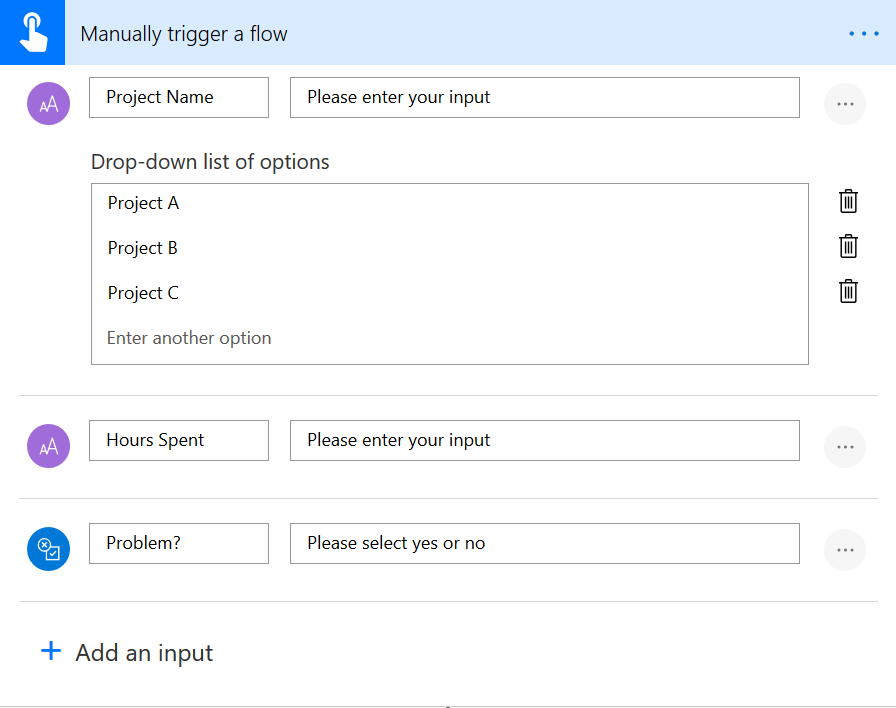11 + 5 reasons to fall in love with Microsoft To Do
Wow! Really?Falling in love with a tool? Are you nuts, Luise?
Yes, maybe :-)
I’m a very creative person. Not only because I draw #sketchnotes at conferences and show others how important #functionaldrawing is in business, but also because my mind never stops giving birth to new ideas, marrying ideas and inspiring others to step outside their comfort zone.
The problem with this is that whenever I think about something new and a task “gets in the way” of my thinking process, I unfortunately stop innovating because I feel I have to take care of the task so that I don’t forget it.
Analog To-Do lists and Outlook Tasks don’t really fit into my very mobile life. I am nearly everytime on the go, working on my iPhone and on my SurfacePro. As a former Wunderlist user I was very happy to discover Microsoft To-Do and to see it evolve. Here are my 10 points what I like so much about it.
1. It’s free or part of your O 365 subscription
Absolutely amazing, that everyone can use this! I love the idea of granting access to cool apps by making them free or incorporating them in a subscription.
2. It’s mobile!
You can use To-Do in your desktop client, webbrowser or in the mobile apps for iOs and Android. This really saves my life. The To-Do app is one of my 4 apps I have in the iOs dock:
 Screenshot of Homescreen of an iPhone with Microsoft To-Do App in the dock
Screenshot of Homescreen of an iPhone with Microsoft To-Do App in the dockSo I prepare myself for the day while still in bed — and before checking twitter, LinkedIn and email :-) So if you know me, you know what this means! To-Do rules my world!
3. It’s organized!
Create lists to group your tasks, give them due days and reminders, attach files, links or notes to them. I love this clean interface, it calms me down, when times get busy or stressful or when I’m in a rush.
4. It’s good-looking!
Pretty up your lists with Emojis and nice colors in the headers:
 list of lists in Microsoft To-Do
list of lists in Microsoft To-Do5. It’s fast
Especially the mobile app works fast as fast can: No delays, syncs across the devices with no issues, even with bad wifi connection I am able to work! This is crucial to me as my days are usually full-packed and I don’t have the patience for apps that load to death.
6. It’s focused
 every day is a fresh start
every day is a fresh startAt the heart of Microsoft To-Do I found: MY DAY — it’s up to me to choose what I want to achieve today. Smart suggestions based on my lists help me, but it’s my decision what Im going to do with my day.
This is more important than ever. I think most of us suffer from information overload and always feel the pressure to decide: What is important? What is urgent? What shall I really do today? Giving back people their self-sufficiency by letting them choose mindfully what this day is made for, is a great way to encourage them to regain control and take action while focusing and not getting destracted by all the items on other lists.
I love this proactive attitude of To-Do.
7. It’s easy to use
I believe the beauty of this app lies in its simplicity. No training needed, everyone gets it: Both my mother and my daughters are able to use it while feeling absolutely comfortable with it.
8. It’s connected
Microsoft To-Do or Outlook? There is no OR — it’s already an AND! No need to decide which tool you prefer or if it depends…
 Microsoft Outlook Tasks
Microsoft Outlook Tasks
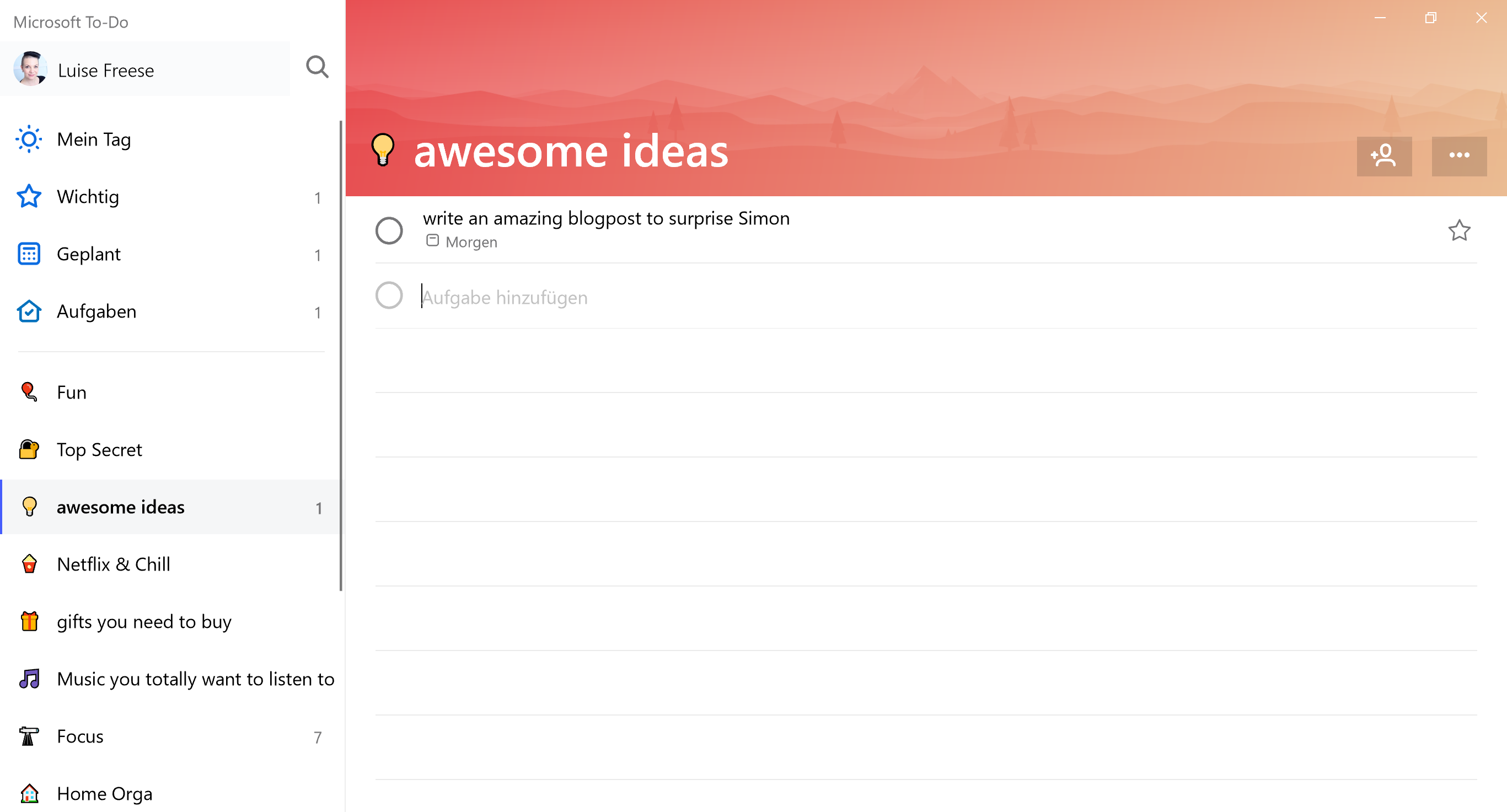 Microsoft To-Do
Microsoft To-DoIf you had the great idea to move emails to To-Do, Microsoft Flow may help you:
 Microsoft Flow
Microsoft Flow9. It’s caring: share your lists
Although Microsoft To-Do is your personal task manager, you may share some lists with others, like you share some personal files in your OneDrive with colleagues as well. Inviting others to work on something jointly is always a good idea!
10. It’s smart
Smart lists aren’t folders, but intelligent filter across your lists. Just have a look at important or planned tasks, regardless in which list they belong to.
11. the “PLING”
Oh I cant tell you how adducted I am to that PLING! Even when I spot someone else using the To-Do app and I hear the PLING, I have to smile.
What do you think? Does To-Do help you manage your tasks? Would love to hear your feedback :-)
After I published this blogpost I found myself in a very nice conversation with colleagues who fell in love with Microsoft To-Do, too. So here are 3 additional wonderful capabilities we absolutely adore:
12. the desktop app is a beauty
— same simpicity like the iOs App — thanks to Brad Grissom
13. OneNote Task Sync
Microsoft To-Do also syncs with tasks you create in OneNote (right-click, “Outlook Tasks” aka the red flag)! You can even create another Microsoft Flow with certain keywords, thanks for inspiration, Tracy van der Schyff
14. Siri on iOs
Amazingly, you can just talk to Siri like this:”Siri, remember me write a blogpost and sketchnote why I love Microsoft To-Do”. This is the result:
 Microsoft To-Do iOs App
Microsoft To-Do iOs AppJust change the default task list of your iOs reminders! Learn mor in this How-To! I love doing this!
15. Live-Tiles in Windows10
 Screenshot Windows 10 Start Menu with Microsoft To-Do Live Tiles
Screenshot Windows 10 Start Menu with Microsoft To-Do Live TilesOnce you right-click a list in your Desktop app, you can easily add this list as a LIVE-tile to your Windows 10 start Menu. Live means, that you can see realtime information about your ToDos.
16. #tags!
OMG! Although I really, really love that app, I just tried figured out how to use tags 2 days ago:
Just write a word with # wherever you want in your lists, tasks, steps or notes. It instantly becomes a filter when you click on that word. Amazing!
Dl;dr?
If this was too long, so you didn’t read, here is my handy sketchnote:
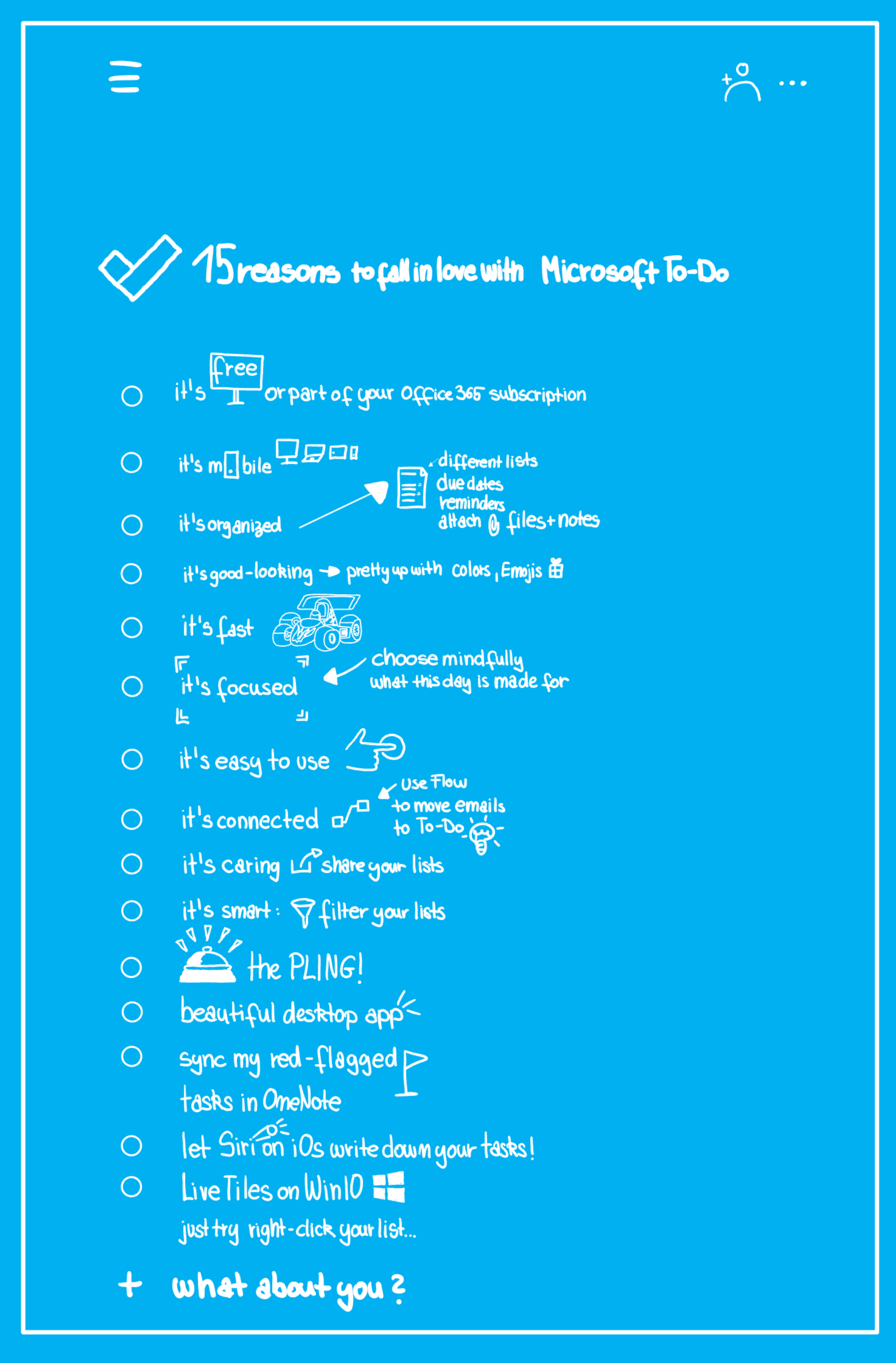
You May Also Like
10 signs you are an Office 365 Consultant
I wrote this blogpost jointly with my colleague MVP Andi Krueger, originally published in Microsoft Sway 1. Your answer to nearly everything begins with… “It depends…” T-Shirt with Print: Single, …
10 things IT Pros should care about while designing a great digital work experience
1. The 80/20 rule As we always say: digital transformation is 80 % about people and 20 % about technology, we should walk the talk and think about our customers — our users. They deserve a workplace …
How to build a working hours tracker
After I wrote the story about my very first MicrosoftFlow I was curious if I could do another one. So I don’t wanted to create a new flow, but to improve the one I created before. What I want to …