How to create a Content plan for your Social Media activities in a calendar view in SharePoint lists & automate all the boring work
How to create a Content plan for your Social Media activities and automate all the boring work
I love SharePoint and I am amazed by lists - regardless if I use them standalone as Microsoft Lists, in SharePoint or in Microsoft Teams. One thing, all my customers want to know, are calendar views. I run, together with Elio Struyf a sticker shop and we both do not only aim for delivering amazing stickers, but also continuesly improve our business. You could read in my last posts about list formatting Part 1 and Part 2, how I automated some social media activities. In this post I will show you how to create a content calendar and also automate creating actionable tasks from that as well.
Create a list with calendar view
I created a list in SharePoint and added columns for date, tweettext, hashtags URL and additional actions. Important: The Column, that contains the date needs to be a date column. I created some list items and created a new view:
- Click All Items
- Click Create New View
- Give your view a nice name
- Click Show as
Calendar - Click Create
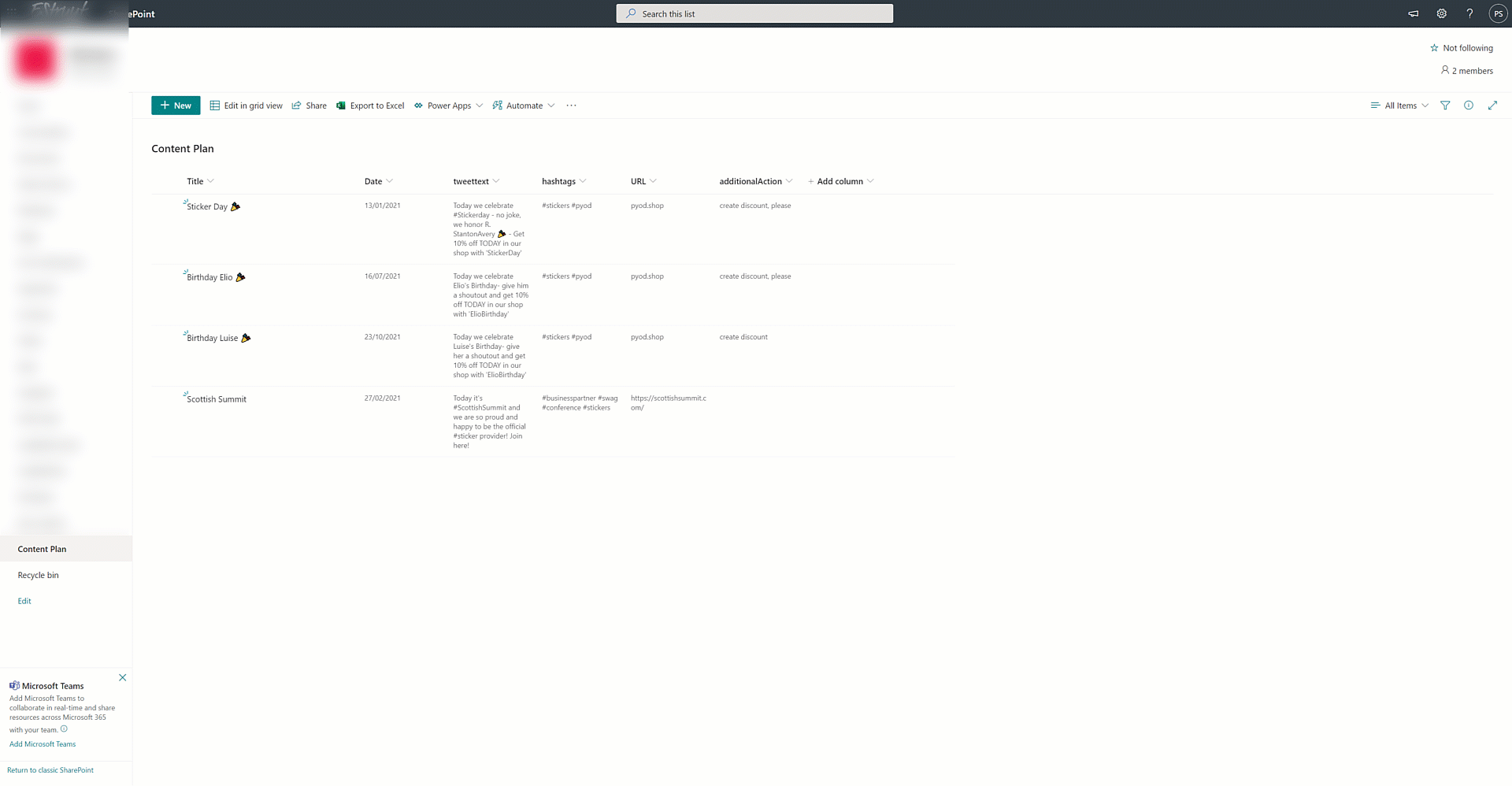
automate creating tasks in Microsoft Planner
We use Microsoft Planner for our tasks, which is why I want the additional tasks, that come along with an event in this calendar to appear in our Planner board. Instead of copy-pasting everything manually, I built a flow that does exactly that for me automatically:
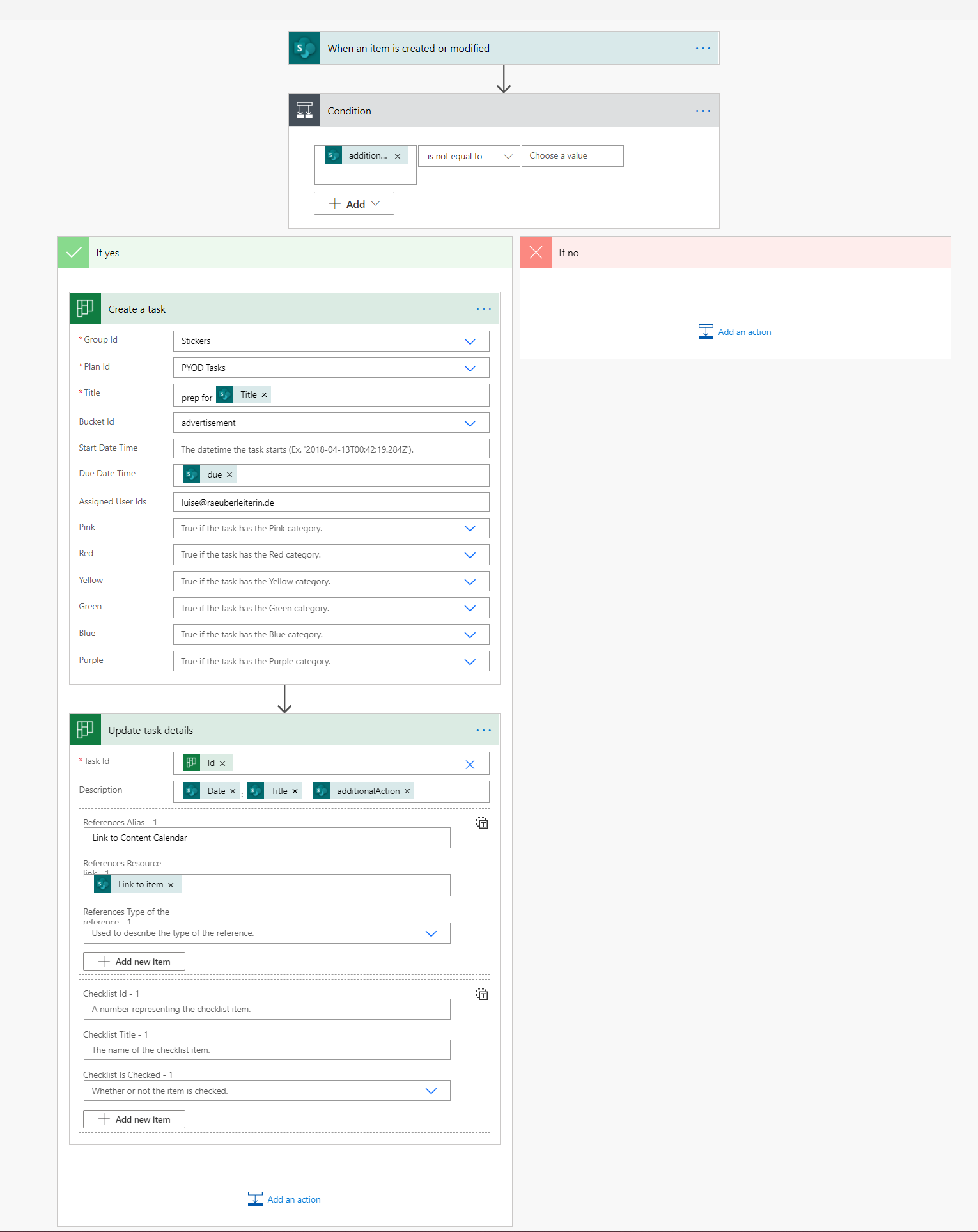
This flow is triggered when a new item is created or modified and then checks if the column with additional tasks is not empty. If that condition returns true, it creates a task with a due date and assignes me to that task. After that, the flow updates that task with a description and a Link to the list item.
automate tweeting about the content from calendar
As I already have content in the list to be tweeted, I now want to post the tweets automatically on value in my Date column. I created a scheduled cloud flow, which runs every day and gets only the items from my list where the Date equals today’s date.
To achieve this, I used a Filter Query in the Get items action: Date eq 'utcnow('yyyy-MM-dd')' and then created and shared an update in Buffer:
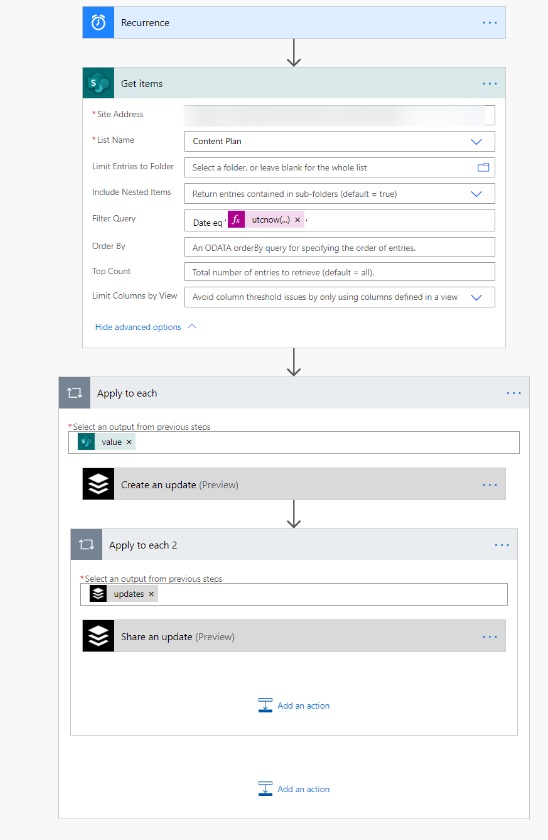
Conclusion & What’s next?
With a list, a view and 2 flows I could automate another piece of content management and daily marketing in this small business scenario. I would love to know what you like to use calendar view for and what you want to automate.
You May Also Like
How we use SharePoint list formatting and Power Automate at PYOD to ease our marketing
How we use SharePoint list formatting and Power Automate at PYOD to ease our marketing Together with Elio Struyf, I run an online sticker shop called PYOD - pimpyourowndevice.com. Elio described, how …
SharePoint list formatting made easy
Modern SharePoint list formatting This article shall give you guidance and inspiration on how to turn your classic boring lists into interactive modern list experiences, which will wow your users, let …
digital clutter and how we use our time
Digital Clutter and how we use our time Do you sometimes have that feeling of being busy and under pressure for the whole day (or even the entire week) and still couldn’t check off all tasks …





