Create a dynamic preview for documents in SharePoint
Create a dynamic preview for documents in SharePoint
Blew some minds at customers with SharePoint List formatting and Power Automate flows (read here Part 1, Part 2, Part 3) but the preview of an image was not, what they had in mind.
❓ Question: Luise, can you build…
a dynamic preview, so that we can click through our PowerPoint presentations?
❗ Answer: Yes of course, we need…
a page, a library and 2 webparts for that :-)
Here we go:
- Create a new page
- Clean up the page, we don’t want to display text here
- Insert the document library in the left column
- Insert the file viewer web part in the right column
- Cancel the dialog that asks which document you want to preview
- Click the Pencil Icon on the file viewer web part
- Click the Ellipsis Icon at the top right corner and select Connect to source
- In the Dropdown Menu select your document library
- Publish your page
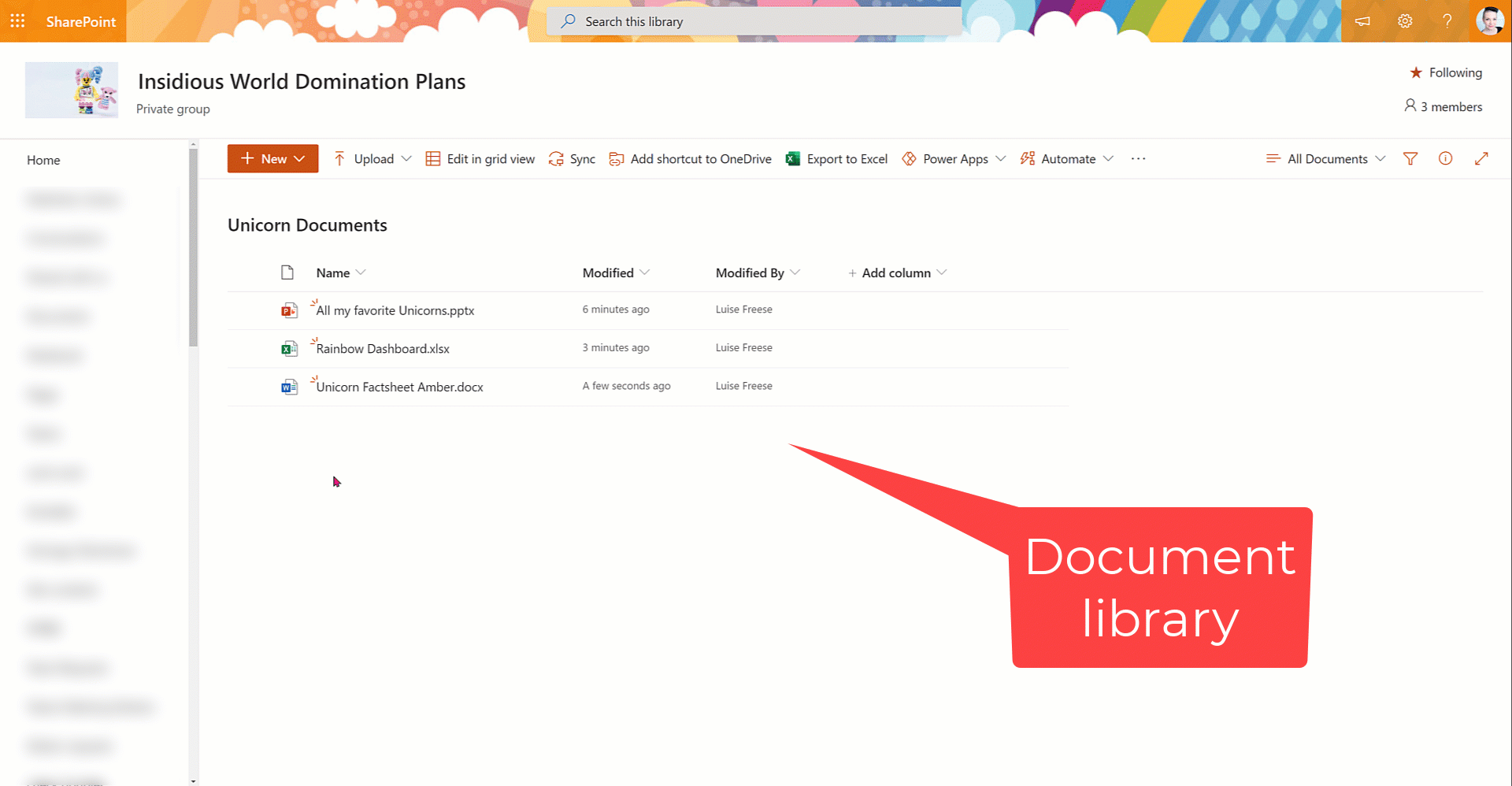
💡 You can now click through presentations, scroll through lengthy Word files and preview Excel spreadsheets.
Conclusion
Sweet little #SharePoint hack 🚀
You May Also Like
How to spend less time organizing your agenda with Bookings, FindTime, Cortana & MyAnalytics
How to spend less time organizing your agenda Keeping our calendars as a representation of our daily agenda is crucial, especially when we have more meetings than ever before. In this blog post, I …
How to create a Content plan for your Social Media activities in a calendar view in SharePoint lists & automate all the boring work
How to create a Content plan for your Social Media activities and automate all the boring work I love SharePoint and I am amazed by lists - regardless if I use them standalone as Microsoft Lists, in …
How we use SharePoint list formatting and Power Automate at PYOD to ease our marketing
How we use SharePoint list formatting and Power Automate at PYOD to ease our marketing Together with Elio Struyf, I run an online sticker shop called PYOD - pimpyourowndevice.com. Elio described, how …





