How to add and remove owners from a Power Automate flow with CLI Microsoft 365
tl;dr
Using CLI Microsoft 365 you can easily add and remove owners of a flow.
Use Case
Let’s say, someone in your organization created a super cool Power Automate flow, but over time, this flow needs to be adjusted. Unfortunately, this super cool person is either on a long leave, doesn’t feel responsible anymore for that super cool flow after a nice promotion or left the organization. Too bad, that they were the only owner of that flow!
How to solve this
Power Automate
Of course there are many paths that lead to Rome: You could create a Power Automate flow to remove/add owners
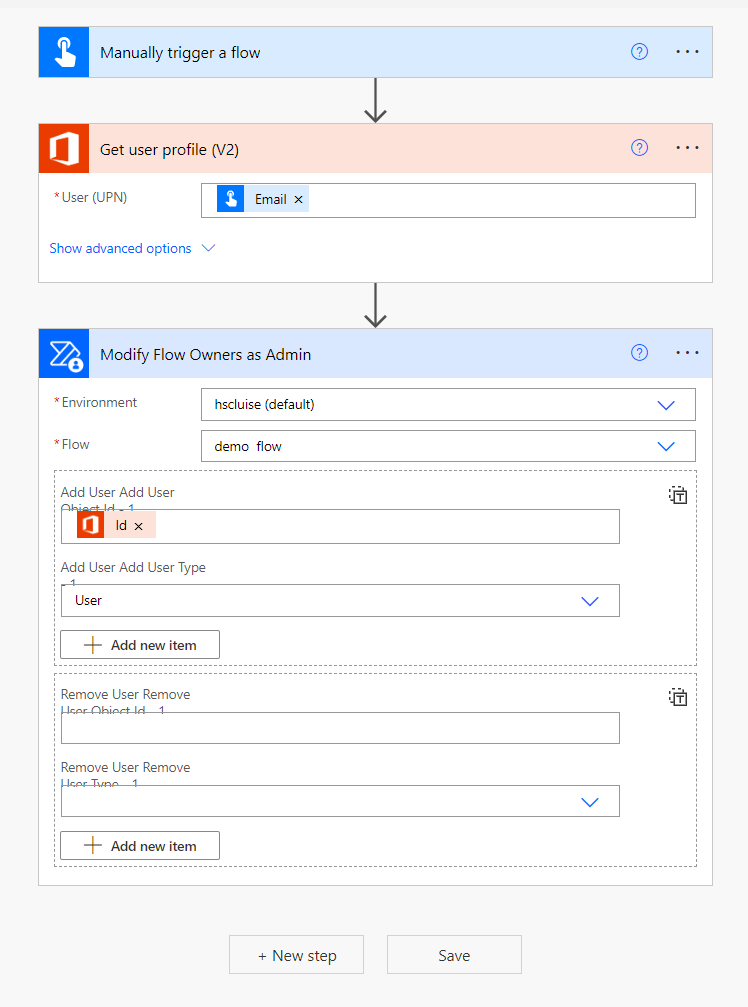
which comes with the disadvantage, that you now need to manage this flow as well.
CLI for Microsoft 365
There is some really cool way though to manage owners of Power Automate flows: CLI Microsoft 365! I blogged about this awesome tool already quite a lot:
- Get started with CLI Microsoft 365 for Power Platform people
- How to add Azure AD directory extensions
- 5 commands to try in CLI for Microsoft 365 to fall in love with it
- How to get started with CLI Microsoft 365 and Adaptive Cards
In their latest release v6.4.0.(beta) they introduced 3 new commands for Power Automate:
flow owner addflow owner listflow owner remove
which massively help with those typical Ooops we locked ourselves out of this crucial flow situations.
To benefit from these new commands, you need to first install the beta version with npm i -g @pnp/cli-microsoft365@next. After that is completed, have a look at the docs to see which information you will need to provide to add or remove an owner:
environmentNameflowName
To get these, we can again leverage the Power of CLI for Microsoft 365 with the command: m365 flow environment list -o text - which gives us a nice uncluttered overview on the environments:
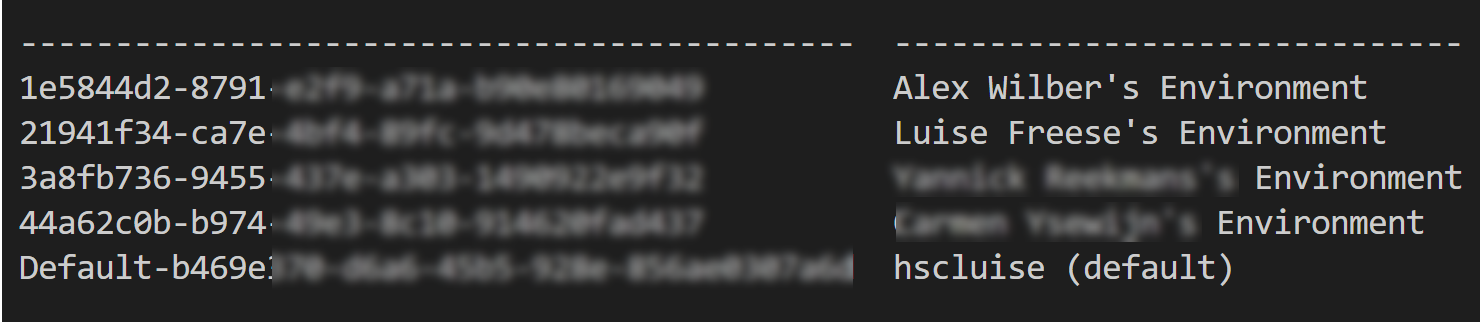
Now let’s list the flows with
m365 flow list --environmentName Default-b469xxxx-xxxx-xxxx-xxxx-xxxxxxxxxxx --asAdmin -o text so that we get the flowName
With these 2 properties environmentName and flowName we will now feed the m365 flow owner add or m365 flow owner remove command:
m365 flow owner add -e Default-b469xxxx-xxxx-xxxx-xxxx-xxxxxxxxxxx -f xxxxxxxx-xxxx-xxxx-xxxx-f7621ad284de --userName "alexw@myDomain.onmicrosoft.com" --roleName CanEdit --asAdmin
and/or
m365 flow owner remove --userName adelev@myDomain.onmicrosoft.com -e Default-b469xxxx-xxxx-xxxx-xxxx-xxxxxxxxxxx -f Default-b469xxxx-xxxx-xxxx-xxxx-xxxxxxxxxxx --asAdmin
you can check the result with
m365 flow owner list --environmentName Default-b469e370-d6a6-45b5-928e-856ae0307a6d -f e6a2fbef-910a-4d53-ae8b-f7621ad284de --asAdmin -o text
or - if you assigned yourself as a new owner - even see it in the UI at make.powerautomate.com:
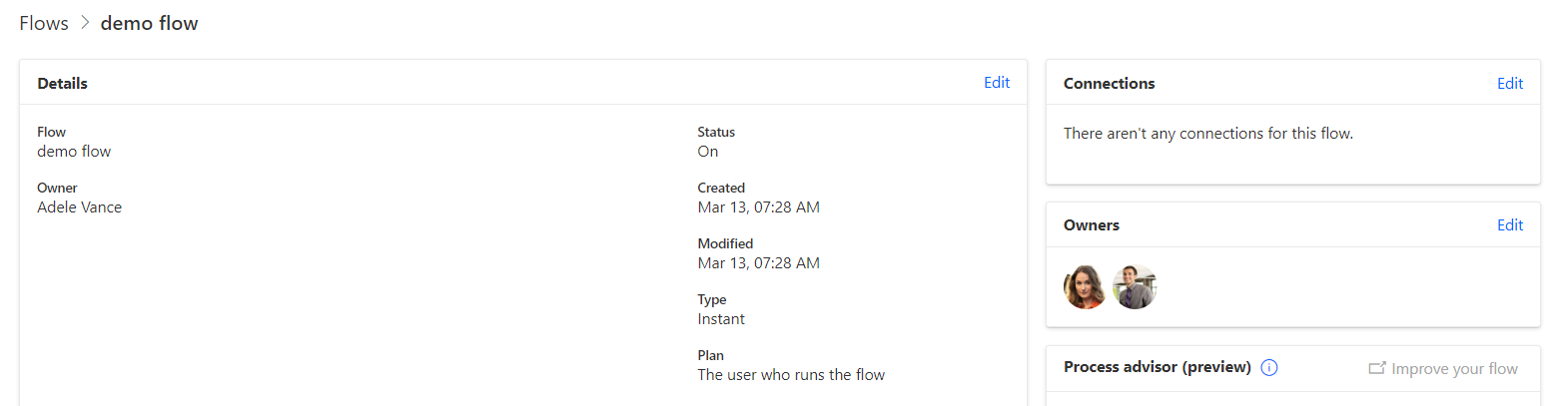
Some thoughts on governance
Well, some admonishing index finger ideas:
Please ensure proper governance for Power Platform - mission critical processes shouldn’t run in the context of a user who can always leave the organization. At least make sure, you have a 2nd owner to those flows - with CLI Microsoft 365, you can even automate this.
What’s next?
Well, as I love how CLI MIcrosoft 365 also enables us to manage Power Platform as well, I would be super interested in adding/removing owners from Power Apps as well?
You May Also Like
Get started with CLI Microsoft 365 for Power Platform people
tl;dr CLI for Microsoft 365 is an amazing tool to manage your Microsoft 365 tenant and SPFx projects. But did you know, that also people working with Power Platform can massively benefit from using …
Intro to custom functions in Power Apps
tl;dr Custom functions are a great way to make code reusable in Power Apps. By also leveraging Power Apps component libraries we can use the same code across apps in the environment. Once there was a …
How to add Azure AD directory extensions
tl;dr If you want a a queryable extension experience for objects in Azure AD, you can achieve that by first creating the extension definition and then associate that new extension to an object. You …





