How to navigate Power Apps studio formula bar keyboard-only
tl;dr
you can use Power Apps Studio way more efficient - and way more accessible in regards of different input devices than you might be aware of.
the annoyance
Recently, I had a chat with Yannick Reekmans who told me that he really wonders how anyone could be productive on Power Apps Studio. His example was:
If we select a property on the property-dropdown, then double-tab to the formula bar, make our changes and then want to select the next property, there is no obvious way on how to select the property-dropdown again - unless we use the mouse, which means losing time and also disturbing our flow of work.
And it was this kind of thing, that I always accepted as this is just how it is, and never really questioned this poor experience.
the solution
After some investigation and looking for accessibility content, I found a way of doing it.
Let’s say we want to insert a button and change some properties, going back and forth between property pane and formula bar:
- Use the
Tabkey until you are on the Insert menu Enter- User the
Tabkey until you are on the Button Enter- 2 times
CTRL + F6to select the property dropdown (you can useCtrl + F6orCTRL + Shift + F6to navigate to the next landmark ) Arrow downorArrow upuntil the desired property is selectedEnter- 2 times
Tab - change the value
ESC- 2 times
Tabto have the property dropdown selected again
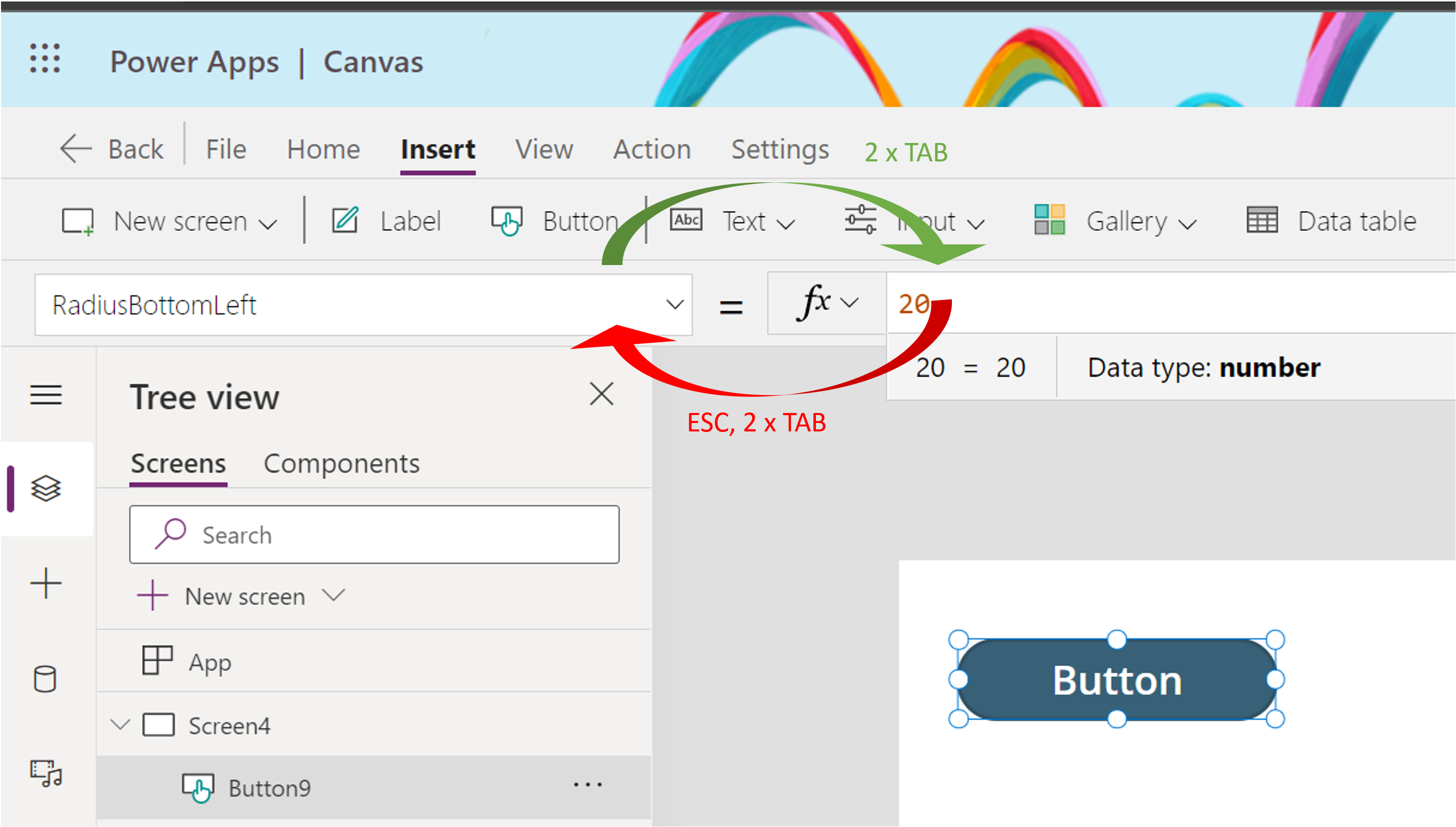
We could not be the only ones not knowing this :-)
some more resources
- If you want to know more on how to use Power Apps Studio with Screen Reader/keyboard, I can recommend to have a look at Kelly Ford’s session on Building a Microsoft Canvas Power App with a Screen Reader - thanks April Dunnam for the pointer.
- Keyboard shortcuts for canvas apps
Feedback and What’s next?
Now why is all of this important? Because it gives people choice on how they want to interact with Power Apps studio, and choice is always improving accessibility. For me, personally, this has already been a game changer and I am only using it for 2 hours. I very much enjoy to not rely on my mouse when changing properties of controls, and I hope this tip will help you, too. I am curios, which hidden keyboard/shortcut/accessibility gems did you find in Power Apps studio and what makes you more efficient? Share your tips on twitter in this thread :-)
You May Also Like
How to build a Power Apps progress bar component
tl;dr Components are reusable building blocks in Power Apps which increase maker productivity and design consistency. If you are new to them, you should definitely start to learn how to build them - …
Why your Power Platform service principal doesn't need a Dynamics user_impersonation scope
Auth is hard, for most developers. This is also true when building Power Platform solutions. As I see some blog posts explaining how to use a service principal in Power Platform that contain some …
How to get the hex color value from a control in Power Apps
Sometimes, we want to output a color of a control as a hex value in a Power Apps canvas app. Unfortunately, there is no easy built-in function to convert an RGBA value into a hex color value in Power …





