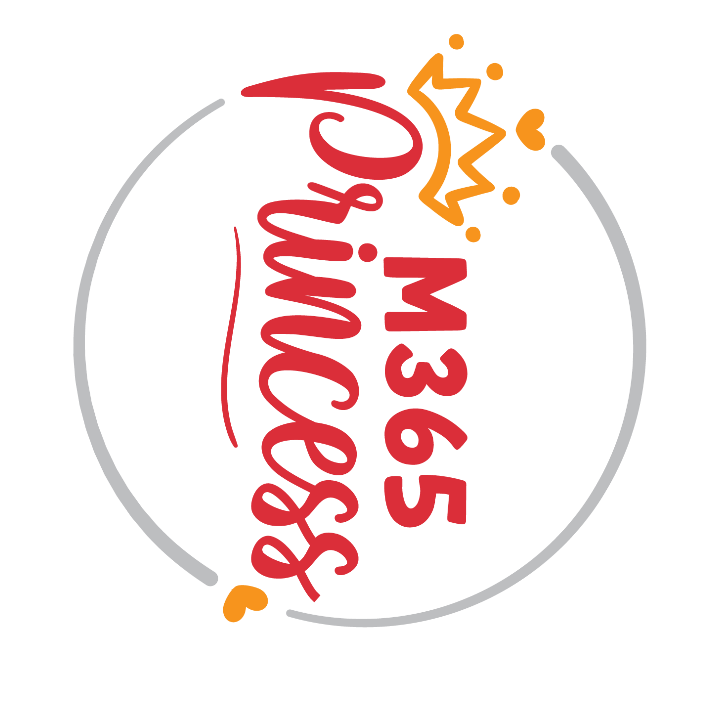How to organize your homeoffice with NFC tags and Apple
tl;dr
With NFC tags and an iPhone you can quickly build a nice system to organize and find all your cables, adapters and more!
NFC tags
What is an NFC tag?
An NFC tag (Near field communications) tag is a little sticker that has a microchip in it, which you can program to your needs. It will communicate with other NFC enabled devices, such as your iPhone. You can get those stickers very cheap, I bought these one here.
Create an organization system
Use case
I don’t know about all of you…but personally, I have a lot of boxes with too many cables in them. I don’t want to throw them away, because I trust that I will need all of them at some point.
What I want:
💫 I want to be able to scan an NFC tag on the outside of my box so that a list of the contents pops up on my phone.
💫 Also I want to be able to add items - but with a little help of my friends AI.
💫 Last but not least I want to be able to search an item across all boxes and it shall return the correct box number for me.

Prep work
- I put an NFC tag on each of my boxes and write a number on it.
- I take my iPhone, open the Notes app and create a folder Boxes in it.
- For each and every box, I create a new note in that Boxes folder and list all the items that are in that particular box. The title of each box should match the number of the NFC tag.
- Optionally, I take a photo looking inside the box and save it in the note as well.
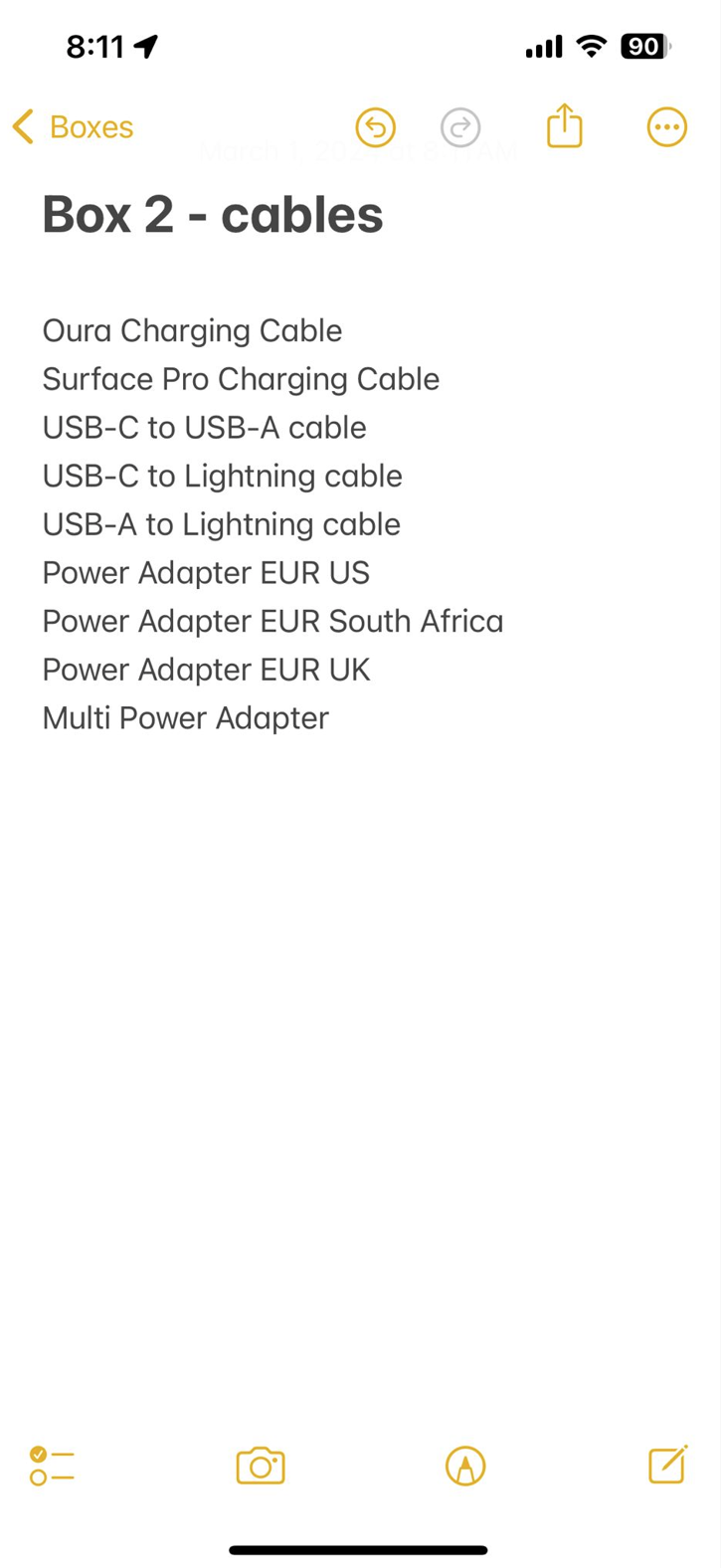
Create the Shortcut
If I scan a code, my phone shall open a menu from which I can choose
- Show me what is in the box I scanned (without me needing to open Pandora’s box)
- Let me add an item
- Let me search for an item as I don’t know in which box I will find it
So let’s get our hands dirty!
How can we trigger an action?
If you own an iPhone, its quite easy. In the pre-installed app on an iPhone, find the Shortcuts app.
- Open it
- Select Automation
- Select the +
- Scroll down and find NFC
- Select NFC
- Select Scan
- Scan the NFC tag (just hold the upper part of your phone against ist)
- Type in a name or your NFC tag
- Select Run immediately instead of Run after confirmation
- Select Next
- Select New Blank Automation
How do we define the actions?
As described, I first want to have a menu
Add a Choose from menu action and add
- 👀 View contents
- ➕ Add item
- 🔍 Find item
to the menu
That will automatically create a switch/case for you so that for each option, you can define the actions, that shall take place.
When running the shortcut, it will look like this:
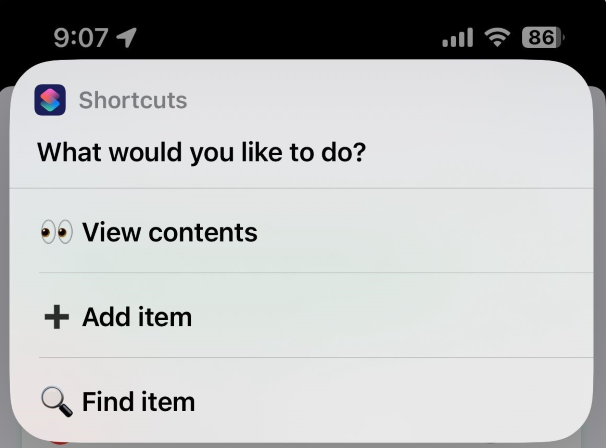
- For 👀 View Contents you want to add an action from the app Notes, more specifically, you want to open a specific note, the one that you asociated with this NFC tag, as every box has its own note. This means, once you scan the box, and select 👀 View Content it will open up the note that lists the content of that box and shows a picture whats inside the box.
- For ➕ Add item you will not want to manually type in what you add to the box. At least I didn’t want that but took the opportunity to include some nice AI feature in this little home organizing solution.
To do this, download Toolbox Pro for Shortcuts from the App store, which gives you access to some more actions in Shortcuts. For this feature, we will use the Recognize objects in Photo action.
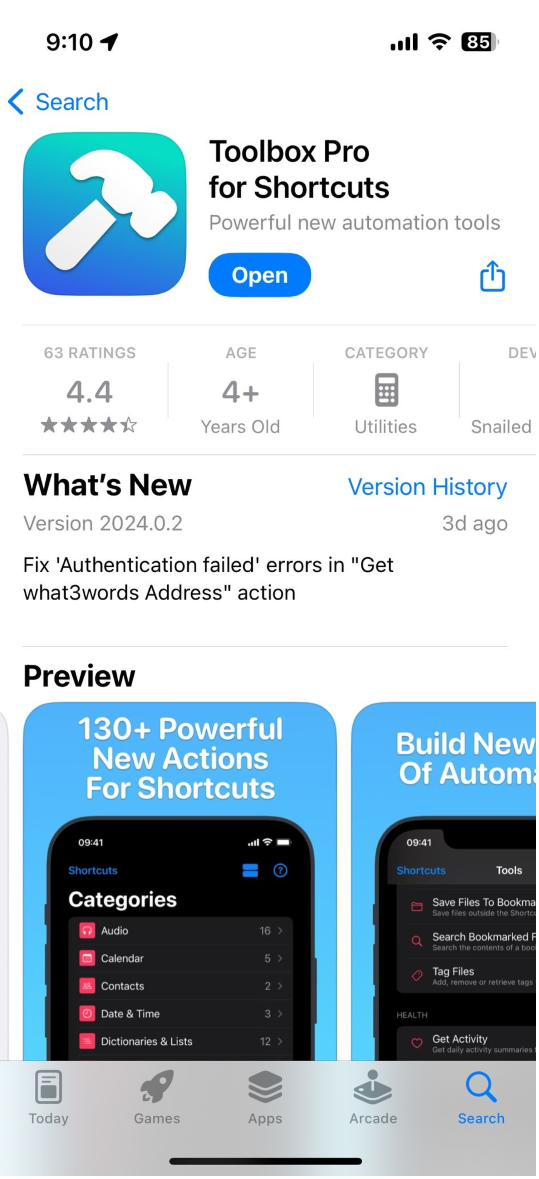
Now in our Shortcut, we need to insert a Take a photo with camera, then insert the Recognize objects in Photo action, and will then use the Notes action Append to Note which means that we will add whatever the AI detected in the photo we took, a a text to the note.
- For 🔍 Find item, we want to first bring up a Ask for Text action which prompts us What are your looking for?, then we add a Find Notes where Name contains Provided Input, before we open the note that it found so that we know which box we need to open. This is how our entire Shortcut automation looks like:
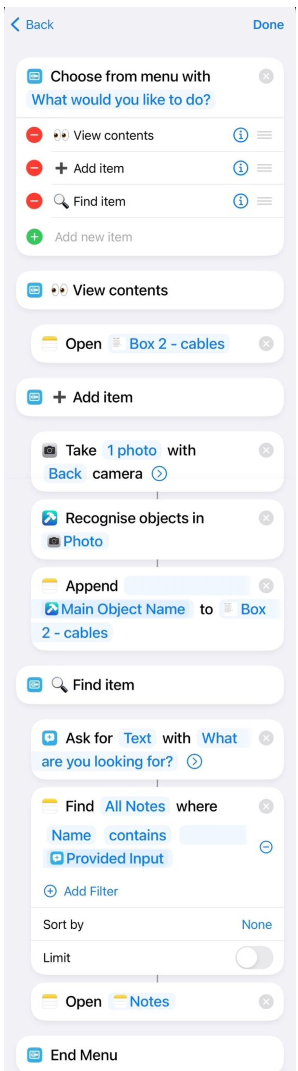
💡Now you repeat this for all the boxes :-)
As a result, when you scan one of your boxes, you will be prompted with the menu so that you can decide whether you want to (virtually) look inside the box (which will then open the correct note for you which lists all contents), or if you want to add an item via AI by taking a picture with your phone or if you want to type in an item so that it will tell you in which box you can find it.
More ideas
Pretty cool? Let’s have more ideas what to do with NFC tags and an iPhone!
- Build your own water tracker
I track my water intake and placed one NFC sticker at the water station in my kitchen. So whenever I fill my glass again, I scan the NFC tag.
What happens:
- I log a sample to the Apple Health app (water, 250ml)
- I display a notification so that I know that this worked
- Get into deep focus work
I am easily distracted and deep focus work is as necessary as hard to get into for me. Two things though are helpful:
- Background noise (I use the built in ones by Apple - yes, that’s an accessiblity feature)
- Putting my phone on Do not disturb
So why not make a Focus NFC tag that does exactly that?
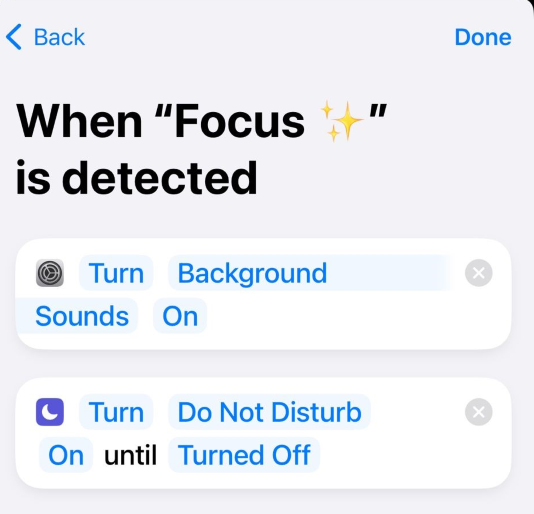
I hope you got some inspo on what to build - let me know if you have questions!
You May Also Like
How to use Azure OpenAI with data in your SharePoint libraries
tl;dr We can index documents from a SharePoint library with Azure …
How to add and remove owners from a Power Automate flow with CLI Microsoft 365
tl;dr Using CLI Microsoft 365 you can easily add and remove owners of …
Get started with CLI Microsoft 365 for Power Platform people
tl;dr CLI for Microsoft 365 is an amazing tool to manage your …