How to rename files in SharePoint with Power Automate
the issue
Although SharePoint and Power Automate are heavily interwoven, there is no “rename file” action in Power Automate - if the file lives in a SharePoint library. Out of the box that is only possible for files living in OneDrive.
I recently saw a cry for help on twitter and decided to share here how my solution looks like.
In order to change a filename, we will need to use SharePoint REST API, which is accessible to us in Power Automate via the Send an HTTP request to SharePoint action.
the Power Automate flow
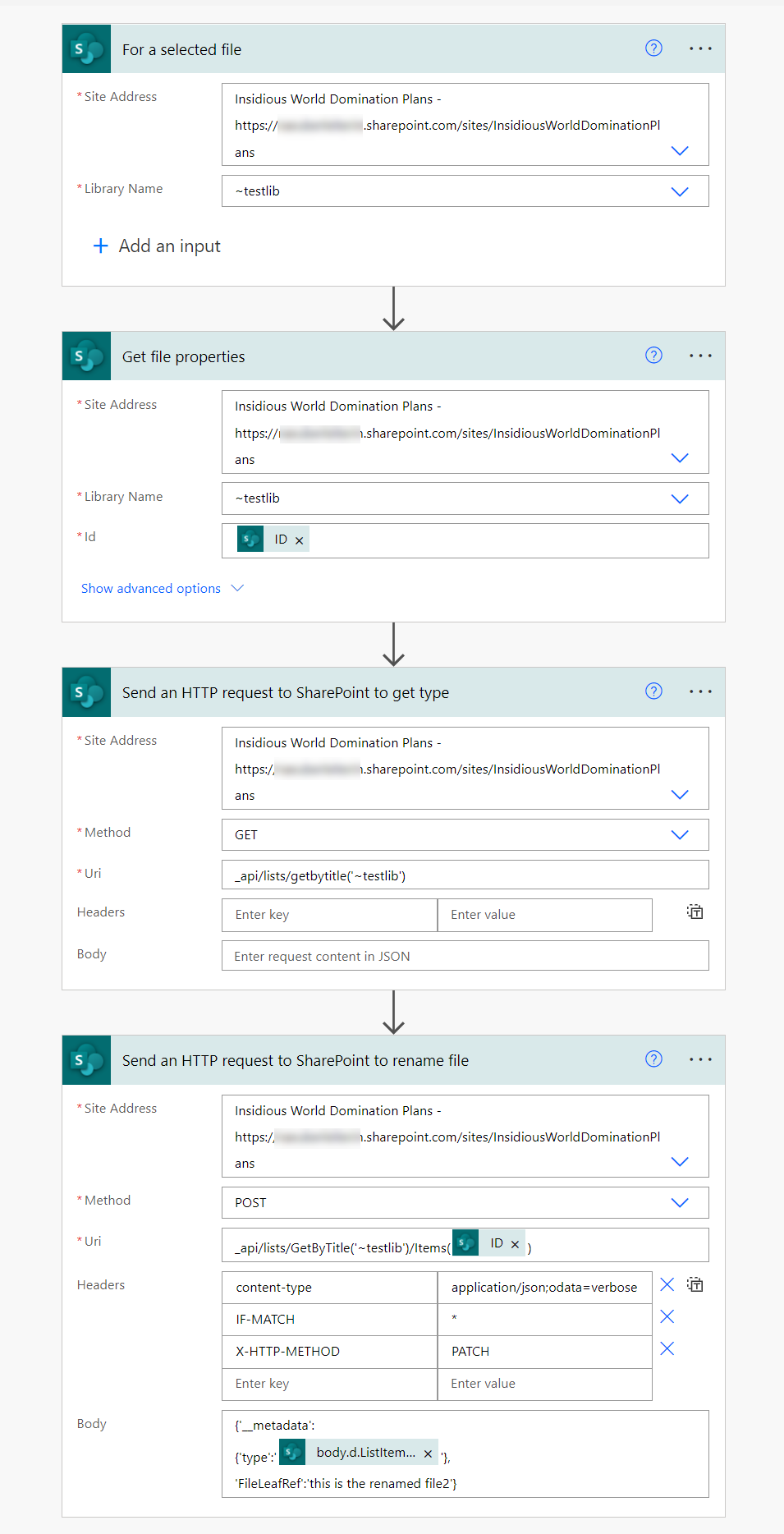
To make things easy, we start with a For selected file trigger. (In a real-world scenario, you’d typically rename a file after something else has happened.)
We then Get file properties (not needed as we already have the
IDfrom the For selected file trigger, but if you run this after another action you will need the file properties to get theIDso that you can rename the right file).We now need to use the Send an HTTP request to SharePoint action:
- Site Adress: choose from Dropdown
- Method:
Get - Uri:
_api/lists/getbytitle('<DisplayName of your Library goes here>')
This will re turn the
ListItemEntityTypeFullNameproperty, which we will need for the next step.As a last step, use another Send an HTTP request to SharePoint action:
- Site Adress: choose from Dropdown
- Method:
Post - Uri:
_api/lists/GetByTitle('<DisplayName of your Library goes here>')/Items(@{outputs('Get_file_properties')?['body/ID']}) - Headers:
- Content-type:
application/json - IF-MATCH:
* - X-HTTP-METHOD:
PATCH
- Content-type:
- Body:
{'__metadata':
{'type':'@{outputs('Send_an_HTTP_request_to_SharePoint_to_get_type')?['body']?['d']?['ListItemEntityTypeFullName']}'},
'FileLeafRef':'<your new filename goes here>'}
For the type, we are selecting the
ListItemEntityTypeFullNameproperty from the output of the previous action. You could also use Parse JSON action to obtain that value.
Conclusion
Once again, the Send an HTTP request to SharePoint action in Power Automate is a lifesaver for everything that doesn’t work with the built-in actions. Also, no additional license than your Microsoft 365 license is required to use it.
Resources
To learn more about SharePoint REST, use these resources:
Feedback & what’s next?
I’d love to know what are your renaming-scenarios and also what you use the Send an HTTP request to SharePoint action for! Let me know on twitter.
You May Also Like
how to use oh-my-posh with PnP PowerShell
What is oh my posh? Oh-my-posh is an amazing prompt engine that does not only pretty up the terminal you use, but it will ease your work. By using an established theme or creating a new one, you get …
How to query Azure Monitor Log Analytics in Logic Apps with a Managed Identity and output results in a SharePoint list
Azure Monitor Log Analytics is super powerful to collect data and give you insights on what’s going on with your apps and resources. There is even an Azure Monitor Logs connector for Logic Apps. …
How to get started with deploying Azure resources with Bicep
What is Bicep? Good question. First of all, it’s most probably Azure’s nerdiest dad joke, as it derives from ARM (Azure Resource Manager) and has something to do with the biceps doing the …





