Round Robin assignments in Power Automate
When distributing tasks or tickets across a team, fairness matters, and so does flexibility. With Power Automate, we can implement a round robin pattern that always picks the next person in line, and wraps around once we hit the last.
I got asked by a customer on how to achieve this - so it might be helpful to you as well.
What we’re solving
Let’s say your team handles incoming forms—support requests, process suggestions, or tickets. You want those distributed evenly across your team, but also automatically.
The round robin logic makes sure that in a team 3 people:
| Request # | Assigned to |
|---|---|
| 1 | Person 1 |
| 2 | Person 2 |
| 3 | Person 3 |
| 4 | Person 1 again |
… and so on. No skipping, no duplication, no manual effort.
Setup
SharePoint list: AssignmentIndex
Create a simple list called AssignmentIndex. It only needs one row and one column (besides the Title):
| Title | LastIndex |
|---|---|
| Assignment | 0 |
LastIndexmust be a number column- This acts as memory across runs, telling us who got the last task
Microsoft Forms form
Set up a basic form with questions like Title, Description or similar. We will use this to trigger an upcoming support request.
Flow overview
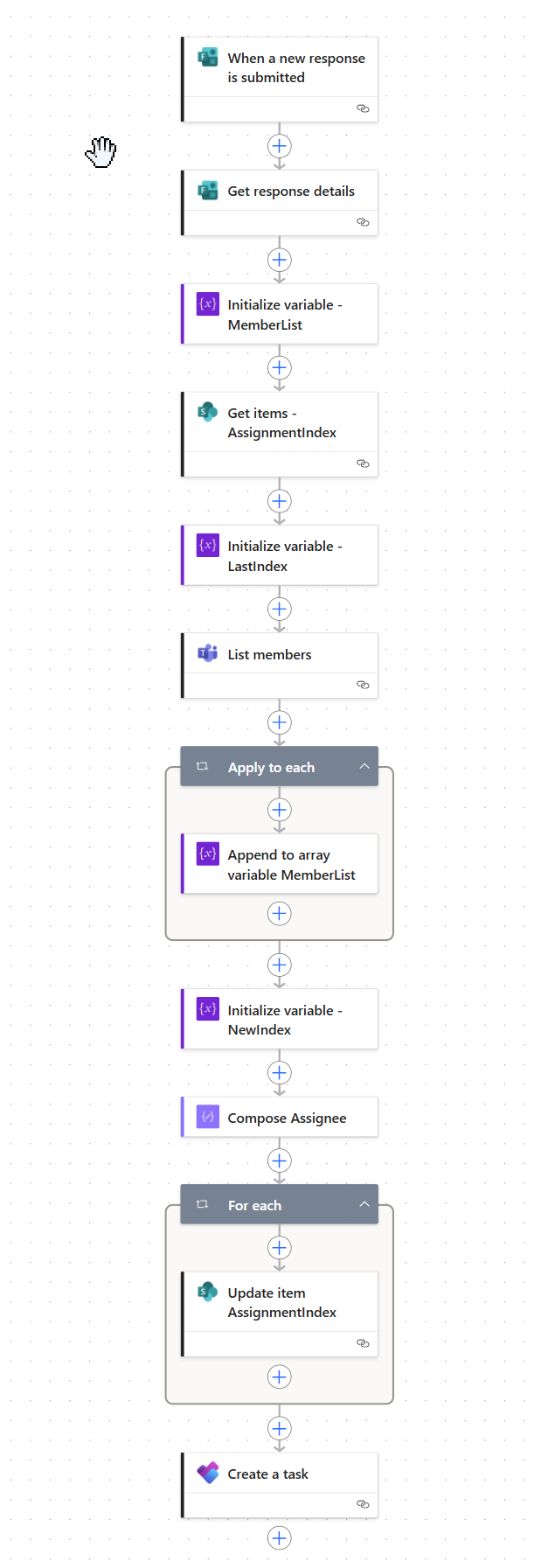
Let’s break this down into steps:
Microsoft Forms trigger
Use the trigger When a new response is submitted
Get Form Details
Use the actions: Get response details, this gives us the data we want to assign: title, description, urgency, etc.
Initialize MemberList
- variable of type Array
- leave value empty
Get SharePoint Index
Use Get items to pull the one row from the AssignmentIndex list. Use a filter condition Title eq 'Assignment'.
Initialize LastIndex
Now initialize a variable of type Float: body('Get_items_-_AssignmentIndex')? ['value'][0]?['LastIndex'] - this lets us store the value of the LastIndex column.
Get Microsoft Teams members
Use the action List members from Microsoft Teams connector to list the members of your Team. Select a team and channel from the dropdown. The output will be an array of team members (emails, names, etc.).
Get the email addresses
Add an Apply to each loop with the input: body('List_members')?['value']. Inside of the loop, add an Append to array variable - Choose the MemberList from the dropdown and put this into the value as an expression: items('Apply_To_Each')?['email']
This will loop through the array of objects we get from the Teams action, extract only the email addresses of the team members and add them to our array variable.
Calculate the new index
We now want to move one step/person forward in the team list. Initialize another variable NewIndex of type Float and use an expression:
mod(add(variables('LastIndex'), 1), length(variables('MemberList')))
This is where the magic happens. The mod() (Modulo) function will return the remainder of a division (dividend : divisor). In our case, it will give us the remainder of the division of LastIndex + 1 and the amount of items we got from the Memberlist variable (we calculate this with the length function).
What does mod() do here?
Let’s make that clear with a table:
| LastIndex | Team size | NewIndex calculation | Result |
|---|---|---|---|
| 0 | 3 | (0 + 1) mod 3 = 1 | 1 |
| 1 | 3 | (1 + 1) mod 3 = 2 | 2 |
| 2 | 3 | (2 + 1) mod 3 = 0 | 0 |
The mod() function ensures we loop back to the beginning after reaching the end of the list.
Now let’s finally find the right person to assign the new task to. We already know the NewIndex, all is left for us now is to get the NewIndexth (sic!) item from our MembersList: Add a Compose action and call it Assignee. Use this expression: variables('MemberList')[int(variables('NewIndex'))], which will then return the email address, and due to our round-robin logic it will always be the next person in the list. You might have noticed, that we make an integer out of our float variable - this is needed because the index needs to be an integer (as an index can’t be 9 3/4 or similar).
Assign the task
You can use this pattern for different use cases, for example
- Assigned To fields (Planner, SharePoint, Approvals)
- Emails
- Logging
Do as you please, your Assignee action is now always the correct person.
Update the SharePoint index
Finally, don’t forget to update the LastIndex field in SharePoint List so we know who got the last assignment and the list stores the correct value for the next flow run.
Use Update item with:
- ID = dynamic content
IDfrom our Get items action - LastIndex =
variables('NewIndex')
Done! 👌
Looking for more blog posts on Power Automate? I got you: https://www.m365princess.com/categories/power-automate/
You May Also Like
Stop using GitHub Copilot as a chatbot!
Chat feels natural, but software engineering is not a conversation. This post explains why conversational interaction models optimize for negotiation, not commitment; and why treating GitHub Copilot …
You are holding GitHub Copilot Wrong!
If you’re constantly prompting, re-prompting, and steering GitHub Copilot, you’re using it wrong. This post explains why the problem isn’t your prompts, but the interaction model itself.
Building a Multi-Hierarchy Ticket Classification System
Learn how to build a production-ready ticket classification system that combines keyword matching, vector similarity, and LLM validation. Move beyond basic pattern matching to handle 125 subcategories …





