How to show the app version in Power Apps Canvas Apps
tl;dr
You can display the current app version in a canvas app using the Power Apps for Makers connector. This is especially helpful while during developing/debugging Power Apps for Microsoft Teams.
⚡ When building a Canvas app for Microsoft Teams, you will add your app to Teams to get contextual information such as locale or theme of Teams and validate if your app works as intended. In Power Apps Studio, there is a nifty button for that, which abstracts away the creation of a manifest.json file, but has some flaws. (Stay tuned for a post that covers that)

One of the problems is, that once you added the app to Teams, it doesn’t always pick up the latest version - which can make debugging a nightmare, as the UI in Teams doesn’t show you what you see in Power Apps Studio or in your extracted files in Visual Studio Code. Gave me some want to bang my head against the keyboard moments until I figured that the changes I made were just not present in the version that Teams picked up 🤯
Power Apps for Maker connector
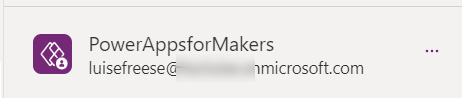
Microsoft built a connector called Power Apps for Makers, which can help with that issue. The connector can show all kinds of information about the apps that you build and we can use it to display the version number inside of the canvas app. I usually have a variable in my apps called isDebugMode that controls if I want to display information for myself during development/debugging.
We will use three functions of that connector:
PowerAppsforMakers.GetApps, which gives us the names of our apps (watch out, these are not a friendly name/displayName, but a GUID)PowerAppsforMakers.GetAppVersions, in which we can pass in the app name to retrieve the version number.PowerAppsforMakers.GetAppwhich gives us the creation timestamp
Get the app name
To get the app name, add a text label, set its Text property to
LookUp(
PowerAppsforMakers.GetApps().value,
properties.displayName = "PrettyUp",
name
)
We use LookUp to get the name property of an app that has a displayName PrettyUp. This will return the GUID that we need to pass into the PowerAppsforMakers.GetAppVersions function in the next step.
Get timestamp
We can get the timestamp when we last published the app with
PowerAppsforMakers.GetApp(
LookUp(
PowerAppsforMakers.GetApps().value,
properties.displayName = "PrettyUp",
name
)
).properties.appVersion
Once again we pass in the GUID dynamically with the LookUp function.
💡 Watch out, properties.appVersion is not the version number, but a date-time field/timestamp.
Get the app version
As we want to get the version every time we run OnStart, its a good idea to put these functions in the OnStart property of your app:
Set(
appVersion,
CountRows(
PowerAppsforMakers.GetAppVersions(
LookUp(
PowerAppsforMakers.GetApps().value,
properties.displayName = "PrettyUp",
name
)
).value
)
);
Set(
appTimeStamp,
PowerAppsforMakers.GetApp(
LookUp(
PowerAppsforMakers.GetApps().value,
properties.displayName = "PrettyUp",
name
)
).properties.appVersion
)
In the first function, as we don’t want all versions, but only the latest one, we will use CountRows() and return the value of the PowerAppsForMakers.GetAppVersions table, in which we use the LookUp function of step 1. In the second function we will use PowerAppsForMakers.GetApp to retrieve the appVersion.
Show app version on screen
Change the Text property of the text label of step 1 to "This is v." &appVersion & " published last time " & appTimeStamp.
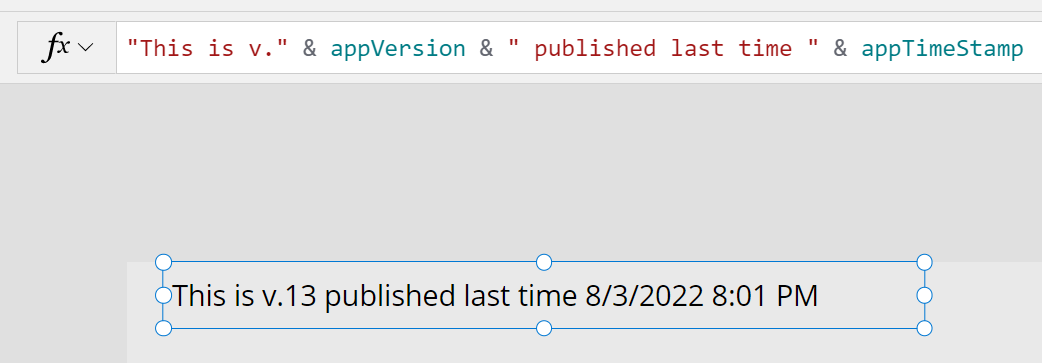
If you now publish your app and add it to Teams, you can see which version you are on and when you lastly published. This way it’s easy to determine if Teams picked up the latest version of your canvas app.
Feedback and what’s next
I’m curios as always - how do you use the Power Apps for maker connector and which struggles do you have with debugging Power Apps for Teams? Let me know on twitter!
You May Also Like
How to navigate Power Apps studio formula bar keyboard-only
tl;dr you can use Power Apps Studio way more efficient - and way more accessible in regards of different input devices than you might be aware of. the annoyance Recently, I had a chat with Yannick …
How to build a Power Apps progress bar component
tl;dr Components are reusable building blocks in Power Apps which increase maker productivity and design consistency. If you are new to them, you should definitely start to learn how to build them - …
Why your Power Platform service principal doesn't need a Dynamics user_impersonation scope
Auth is hard, for most developers. This is also true when building Power Platform solutions. As I see some blog posts explaining how to use a service principal in Power Platform that contain some …





