How to get started with deploying Azure resources with Bicep
What is Bicep?
Good question. First of all, it’s most probably Azure’s nerdiest dad joke, as it derives from ARM (Azure Resource Manager) and has something to do with the biceps doing the heavy lifting/provides extra power 💪.
Bicep is a language specific to Azure and is used to provide Infrastructure-as-Code in an easy-to-author way. Syntax is much simpler than regular ARM templates and this results in more readable files.
This sample shows how to deploy Azure Cognitive services.
param serviceName string = 'cognitive-${uniqueString(resourceGroup().id)}'
param location string = resourceGroup().location
param sku string = 'S0'
resource cognitiveService 'Microsoft.CognitiveServices/accounts@2017-04-18' = {
name: serviceName
location: location
sku: {
name: sku
}
kind: 'CognitiveServices'
}
If you compare this to the JSON definition, you will notice
- less curly brackets
- less quotation marks
- less lines of code
{
"$schema": "https://schema.management.azure.com/schemas/2019-04-01/deploymentTemplate.json#",
"contentVersion": "1.0.0.0",
"metadata": {
"_generator": {
"name": "bicep",
"version": "0.4.1008.15138",
"templateHash": "3830258995596078"
}
},
"parameters": {
"serviceName": {
"type": "string",
"defaultValue": "[format('cognitive-{0}', uniqueString(resourceGroup().id))]"
},
"location": {
"type": "string",
"defaultValue": "[resourceGroup().location]"
},
"sku": {
"type": "string",
"defaultValue": "S0"
}
},
"functions": [],
"resources": [
{
"type": "Microsoft.CognitiveServices/accounts",
"apiVersion": "2017-04-18",
"name": "[parameters('serviceName')]",
"location": "[parameters('location')]",
"sku": {
"name": "[parameters('sku')]"
},
"kind": "CognitiveServices"
}
]
}
Time to play! If you like to familiarize yourself with Bicep, you can use the Bicep Playground - it’s an interactive experience that lets you explore and try out Bicep - similar to MGT Playground, Graph Explorer or Adaptive Cards Designer in a safe space where you can’t break anything. (I took the example from that Playground)
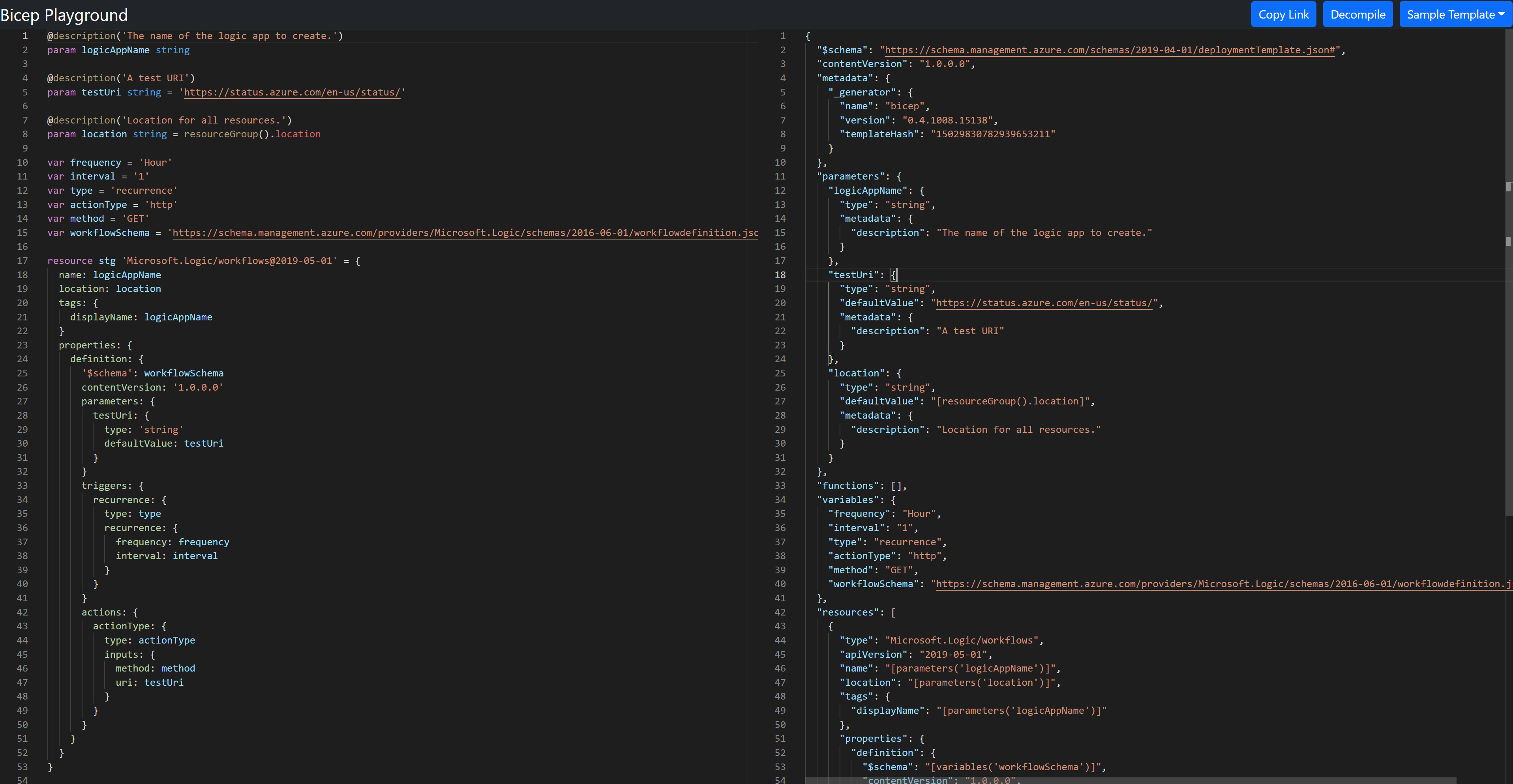
How do you create a Bicep template from an Azure resource?
In order to create a deployable Bicep file, we will need to use some tools. I will work on Windows and with Azure CLI, but you can of course choose Azure PowerShell as well or work on Linux or Mac.
Tools
- In Visual Studio Code (VS Code), install the Bicep extension. (Most probably you will need to restart VS Code after installing the extension.)
- Install Azure CLI - You can validate which version you have installed when you run
az --versionin your terminal. - Install Bicep CLI in terminal by running
az bicep install. If you did that already a while ago, it’s a good idea to upgrade to the latest version withaz bicep upgrade
Get the ARM template
You could of course write the entire definition of your resources from scratch (and with the extension installed you get Intellisense, which is really convenient), but as you probably already built resources, you can go to the Azure portal and export the ARM template:
- Open the Azure portal
- Select the resource group
- If you want to export a template for the entire resource group including all resources
- select Export template
- If you want to export only the template for a particular resource
- select the resource
- select Export template
- Extract the downloaded
.zipfile - Open the extracted
template.jsonfile in VS Code
Decompile
- Open the terminal
- Navigate to the folder where your template.json file sits
- Run
az bicep decompile --file template.json
This will create a new file template.bicep. To make this template file better, we will do a few things:
Modules
If you want to deploy more than one resource, you will end up with a very lengthy file, which makes it hard to gain overview - also collaboration and debugging is hard with that. Luckily, Bicep knows a concept that is called modules, which are also Bicep files that can be deployed from a root Bicep file. You can even share modules for reusing modules in your organization.
This is how we do it:
- Select the resource in the template.bicep file
- Cut it and paste it into a new Bicep file (e.g.
My-managedIdentity.bicep) - Repeat this with the other resources as well
- Now create modules in
template.biceplike this:
module managedIdentityDeployment 'My-managedIdentity.bicep' = {
name: 'managedIdentityDeployment'
params: {
userAssignedIdentities_My_Identity_name: userAssignedIdentities_My_Identity_name
resourceLocation: resourceLocation
}
}
Make sure that you declare the parameters in the file as well. Repeat this until have a module for each resource that is defined in a corresponding Bicep file.
Few tweaks and quirks
If - in your exported template you had hard coded values that you still want to get rid of - this is a good time to do that:
resource workflows_MyWorkflow_name_resource 'Microsoft.Logic/workflows@2017-07-01' = {
name: workflows_MyWorkflow_name
location: 'westeurope'
identity: {
type: 'UserAssigned'
userAssignedIdentities: {
'/subscriptions/fdf0XXX-0726-404c-XXX-23d183XXX/resourceGroups/MyResourceGroup/providers/Microsoft.ManagedIdentity/userAssignedIdentities/My-ManagedIdentity': {}
}
}
}
We would replace the hard coded value of the userAssignedIdentities that contains our Subscription Id with
{
'${resourceId('Microsoft.ManagedIdentity/userAssignedIdentities/',userAssignedIdentities_My_Identity_name)}': {}
}
Also, we would replace the hard coded value 'westeurope' with a parameter.
Sometimes when decompiling, we don’t get the right API version - in this case we got 2017-07-01 - but in fact 2019-05-01 is correct. How would we know? Bicep extension warns us with yellow squiggly lines :-)

Deploy with Azure CLI
Now let’s deploy this to Azure! Again, we will be using Azure CLI
$DeployTimestamp = (Get-Date).ToUniversalTime().ToString("yyyyMMdTHmZ")
az deployment group create `
--name "DeployLinkedTemplate-$DeployTimestamp" `
--resource-group $ResourceGroupName `
--template-file path-to/template.bicep `
--verbose
That’s it 🚀
What do you think?
You May Also Like
Get rid of Key Vault! (Making good things even better)
I love open-source, because it is a fantastic way to learn and share. I recently saw this tweet by Peter Klapwijk, who built a Logic App to monitor licenses of your Microsoft 365 tenant. The solutions …
How to create a custom connector for your own Azure hosted API
In this blog post I am going to cover How to create an API with JavaScript How to deploy this to Azure How to wrap the API into a custom connector How to use the connector in Power Apps Don’t …
How to move your blog from Wordpress to Hugo
If you are a little bit like me, you started to blog some years ago on Wordpress and now don’t like it anymore. It’s clumsy and slow and kinda uncool and you would like to have a better …





